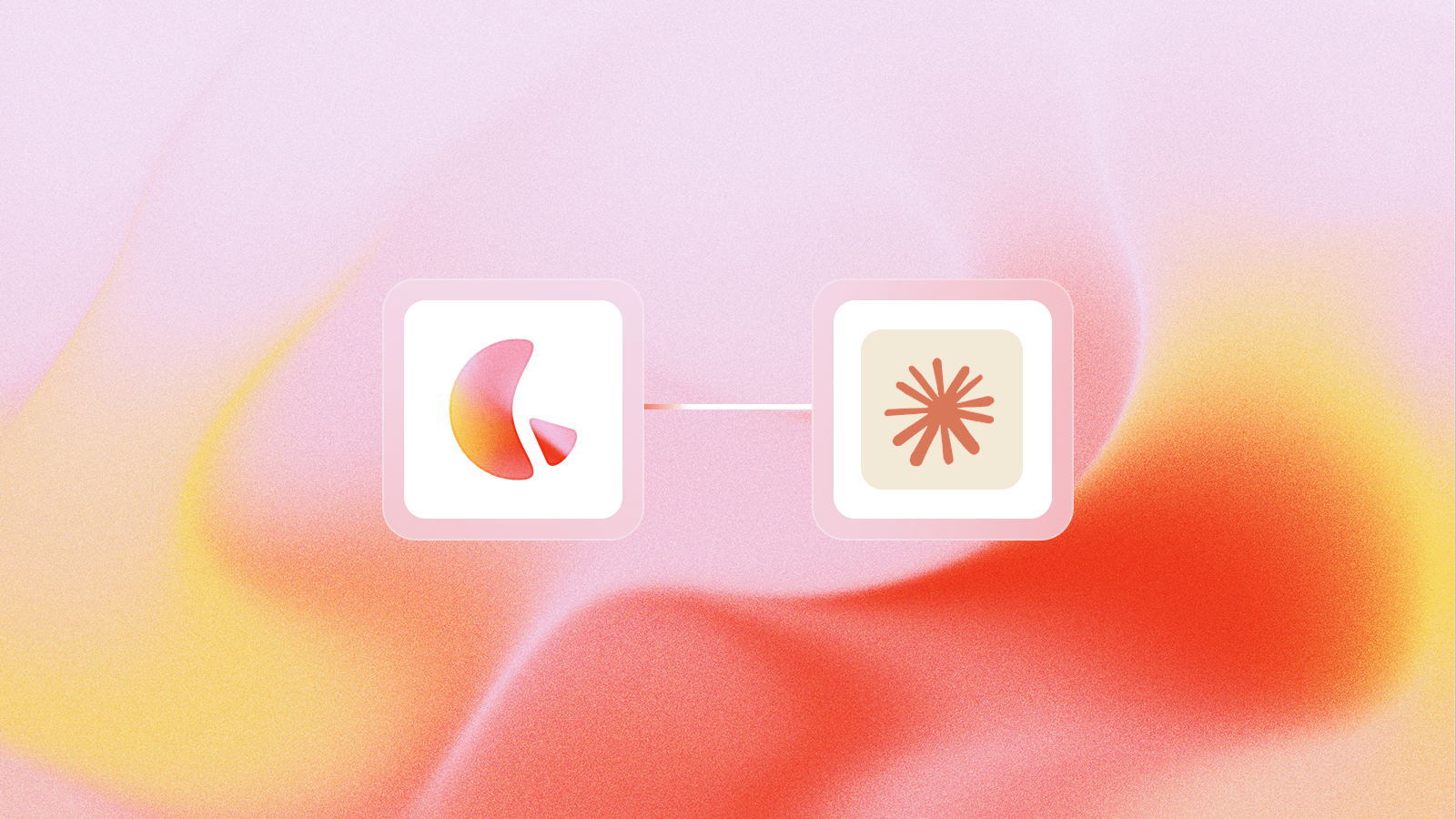Connect your Lemonado workspace to Claude
Anthropic's Claude supports Model Context Protocol (MCP), enabling direct integration with external tools and data sources through custom connectors. With Lemonado's MCP server, you can give Claude secure, real-time access to your business data, including databases, spreadsheets, and business applications, directly from the chat interface.
Many MCP servers support both read and write functions, allowing models to query data and perform actions within connected systems. While this enables powerful capabilities, it also introduces risks, particularly with unverified connectors that could accidentally alter or delete your data.
Lemonado takes a different approach. It operates as a remote, read-only MCP server. Claude can securely access and analyze your connected data sources (like Stripe, Google Ads, Sheets, or Postgres) without any ability to modify them. This design prioritizes data integrity and safety while still providing Claude with advanced analytical capabilities and natural language to SQL translation.
This guide walks you through adding Lemonado as a custom connector in Claude and running your first test query. It assumes you've already created an Lemonado account and connected at least one data source in your workspace.
Step 1: Open Connector Settings
Go to claude.ai in your browser.
Click your profile icon → Settings.
Navigate to the Connectors section in the sidebar.
Click Add custom connector.
Note: You can add multiple Lemonado connectors to organize data by team, department, or use case. For example, you might create separate connectors for "Sales Data," "Marketing Data," or "Finance Reports.

Step 2: Add your Lemonado Connector
In the Add custom connector window, enter the following details:
(These are also available in your Lemonado workspace under AI Connectors)
Name:
LemonadoRemote MCP Server URL:
https://mcp.lemonado.io/mcpAuthentication: Select OAuth (optional)
Click Add to save the connector.
Then click Connect to start authentication.
A new browser window will open, prompting you to log in to your Lemonado account and approve access to your chosen AI Connector.
Once authentication completes, your Lemonado connector will show as “Connected” in Claude.

Step 3: Test Your Connection
Start a new chat in Claude.
Click the Search and tools icon in the message box.
Find Lemonado from the list of available connectors and toggle on.

Try a simple query, such as:
If successful, Claude will return data directly from your connected Lemonado workspace.
Step 4: Start Querying Your Data
Once connected, Claude can use Lemonado as a read-only data layer for natural language analysis. Try prompts such as:
All queries run through Lemonado's unified SQL engine, allowing you to combine and analyze data from multiple sources in a single request, securely and in real time.
Best Practices
Scope each connector appropriately.
Keep each connector limited to the specific data it needs to access.Monitor access regularly.
Review Lemonado's audit logs to track how Claude interacts with your data.Maintain security hygiene.
Rotate or revoke OAuth tokens periodically to keep your connections secure.
You've now connected Claude to Lemonado MCP, enabling secure, real-time access to your business data through natural language. Lemonado ensures every connection remains read-only, audited, and secure, so you can explore insights confidently without risk to your underlying data.
Have questions or need help? Contact our support team at hello@lemonado.io.
Share this post
More tutorials
Stop fighting with data. Start feeding your AI.
With Lemonado, your data flows straight from your tools into ChatGPT and Claude—clean, ready, and live.