Shareable dashboard for marketplace users
In this example we'll create a page with users and make it possible to drill down on each user to get more details. You'll also be able to share the detailed view with a user, which can be great if a user is asking for an overview of their data.
Create a page with a list of users
Start by creating a page and add a table widget with a list of users. This page will be used to navigate to the user specific pages. Click add page and drag in a table widget and select your users table.
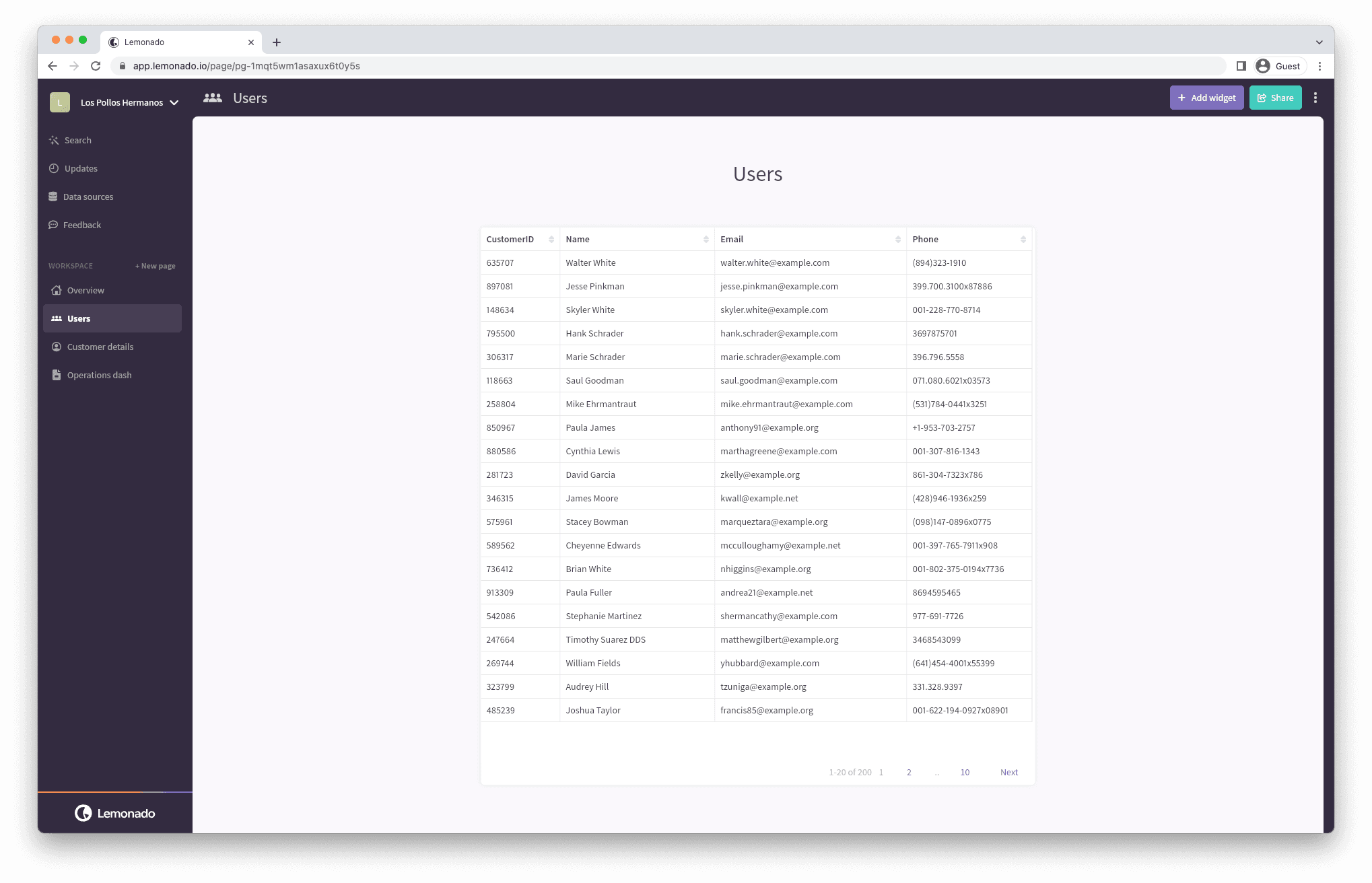
Create the page you'll share with users
Create a new page and click on the three dots in the top right corner and select page inputs.
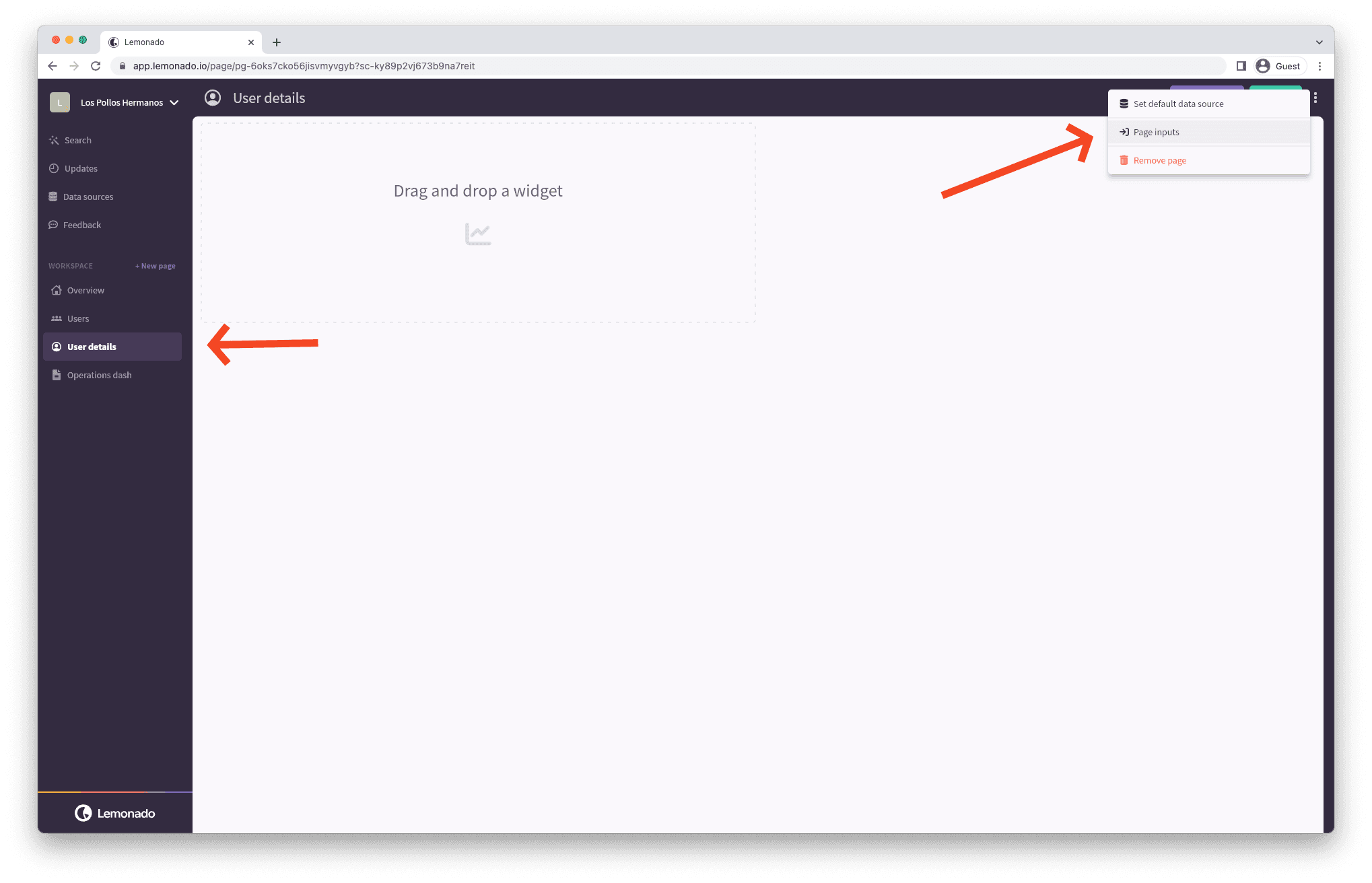
Page input is parameters or values that this page will use to filter widgets and tailor the page. In this case we want to tailor the page based on user, so let's select "Customers" and "CustomerId". If you are a Sharetribe user the table is called "Users", and "id".
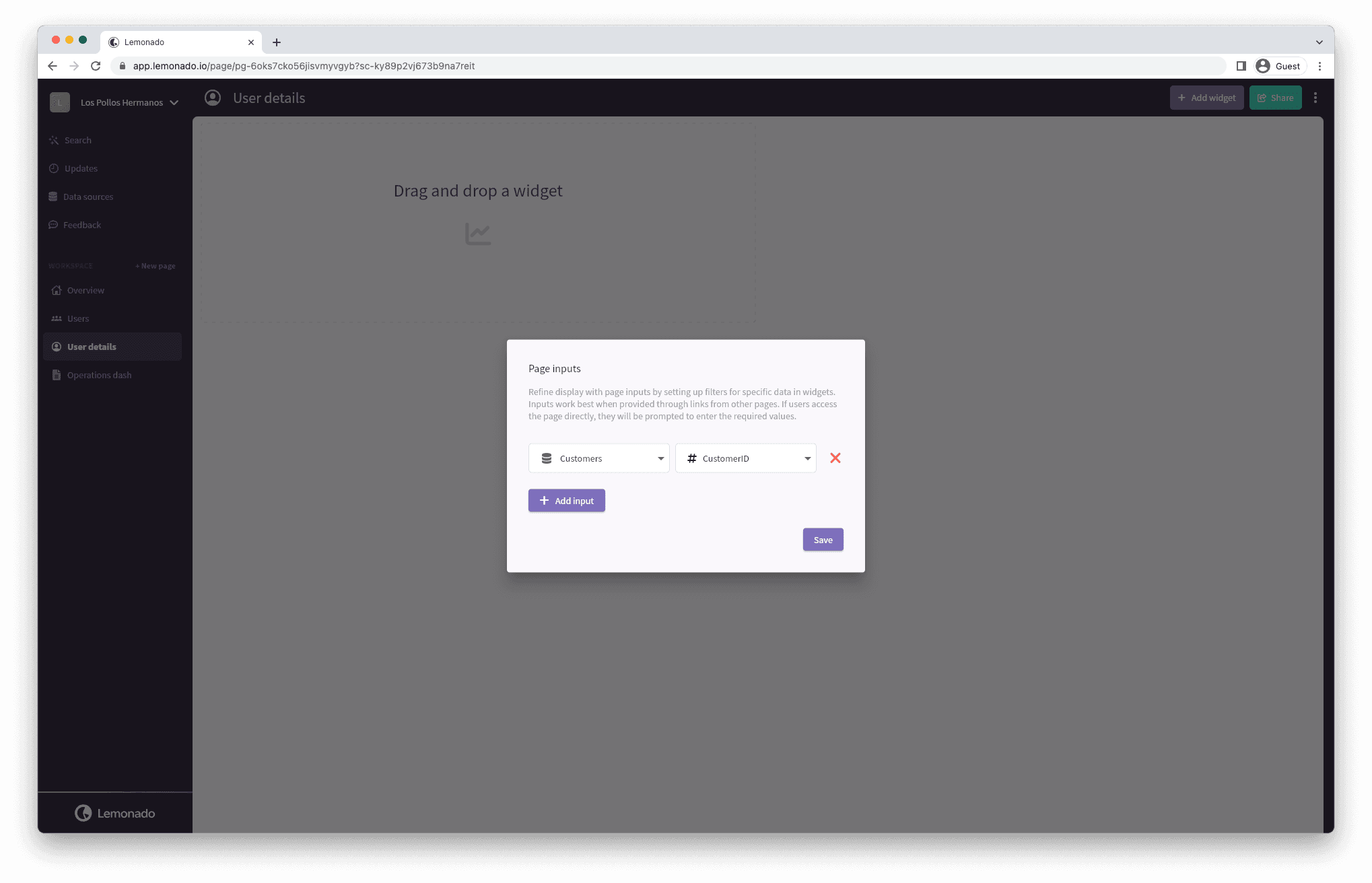
It is time to start adding widgets. Let's start by setting up a chart to see when a user has interacted with the marketplace. Select the transactions data source, then add createdAt for the x-axis and then select count on the y-axis.
Select filter -> id -> is -> input parameter. The graph will become empty as the page doesn't have any input parameters in the edit state.
Connect the pages
Head back to the User page. Click edit on the table we created. Click on the Id column and select link to page User dashboard and select the id parameter. Try it out by clicking on the id column
Share the page.
Once you have clicked on a user you'll be on the user specific view of the detailed page. Now simply click share and copy the link. Share it with the user and they'll be able to see a read only version of the page. If you which to share with another user, just follow the same procedure.